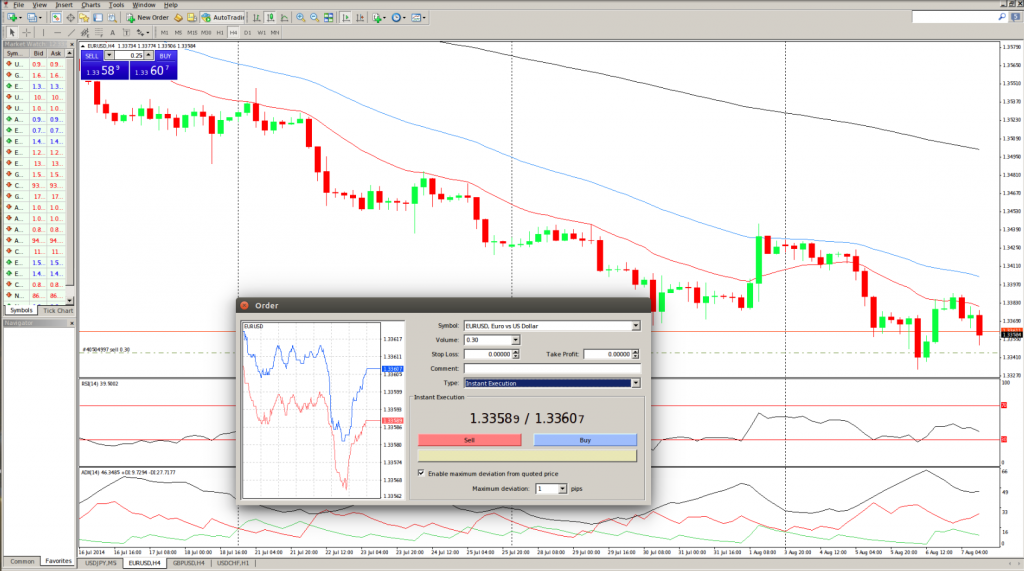MetaTrader 4 Trading – Opening a Position
This lesson will cover the following
- Opening via Market orders
- Opening via Pending orders
The entry in the market, or opening a position, is the first buying or selling of a certain amount of a given trading instrument. A position can be opened either through execution of a market order, or by automatic triggering of a pending order.
Using Market Orders
In order to open a position using a market order, one needs to execute the “Tools – New Order” menu command, press the
button from the “Standard” toolbar, press F9 of the keyboard, or use a double-click on the instrument name in the “Market Watch” window. One can also use the “New Order” context menu command from the “Market Watch” and “Terminal Trade” windows. By executing these commands, the “Order” window will appear, which is used in order to manage trading positions. When opening a position, one needs to specify the following:
– Symbol – to select a security symbol, for which the position is to be opened.
– Volume – to specify the volume of the trade (the amount of lots).
– Stop Loss – to specify the Stop Loss level (an optional setting).
– Take Profit – to specify the Take Profit level (an optional setting). If zero values are set for the Stop Loss and Take Profit orders, then this indicates the orders have not been placed at all.
– Comment – to write a comment (also optional). The comment may not be more than 25 characters in length. The brokerage company may add a comment no more than 6 characters long, or it may completely replace the existing one. After one has opened a position, he/she cannot change the comment.
– Type – this field, by default, shows the execution mode, specified by the broker for the given instrument. One can also select the “Pending order” from here, which allows him/her to place a pending order.
– Enable maximum deviation from quoted price – enables/disables the use of deviation. If a broker re-quotes the price, at which the order will be executed, the deviation of the new price from the quoted before will be estimated. In case the deviation is below or equal to the specified parameter, the order will be executed at the new price without further notification. Otherwise, the broker returns new prices, at which the order can be executed.
– Maximum deviation – represents the value of maximum permissible deviation measured in pips. Price deviation, when placing orders, is used only in the instant order execution mode.
Having specified all necessary data, one needs to press the “Sell” or “Buy” button. Upon executing these commands, the order for opening a short or a long position, respectively, will be submitted to the broker. In case orders for a given instrument are executed by request, one needs to press the “Request” button in order to receive quotes first. Quotes, offered after the request, will be active for a few seconds. If one cannot make a decision within this period of time, the “Sell” and “Buy” buttons will be locked again.
If the Stop Loss or Take Profit level is too close to the current price, when opening a position, one will receive the “Invalid S/L or T/P” message. It is necessary to set these levels at a distance from the current price and request again the order execution. A trading position will be opened after the brokerage company has made a trade and set Stop Loss and Take Profit. Having placed the order, the status bar of the active position will appear in the “Terminal Trade” tab, while open price, Stop Loss and Take Profit levels will be shown on the chart (if the “Show trade levels” option is enabled).
Using Pending Orders
In order to open a position with a pending order, one needs to place it first. If the current prices meet its provisions, the pending order will be executed automatically, or a new trade position will be opened. Upon executing this command, the status bar of the pending order will be deleted in the “Terminal Trade” tab, while the newly opened position status bar will be shown. If Stop Loss and Take Profit orders were attached to the pending order, they will be attached to the new position automatically.