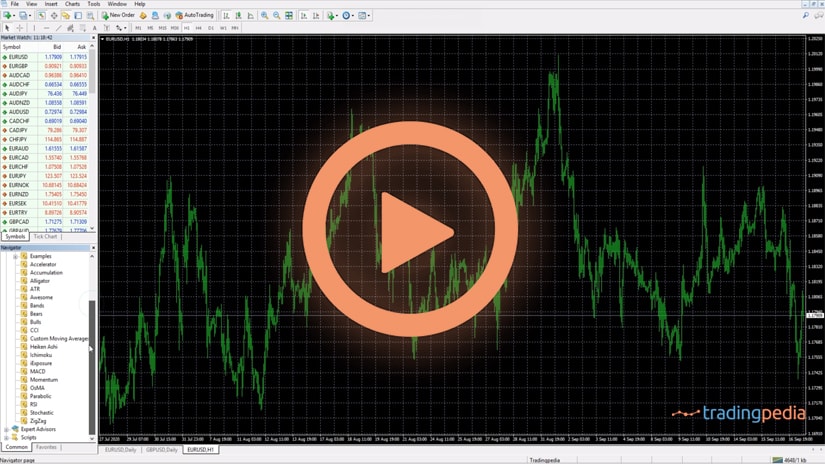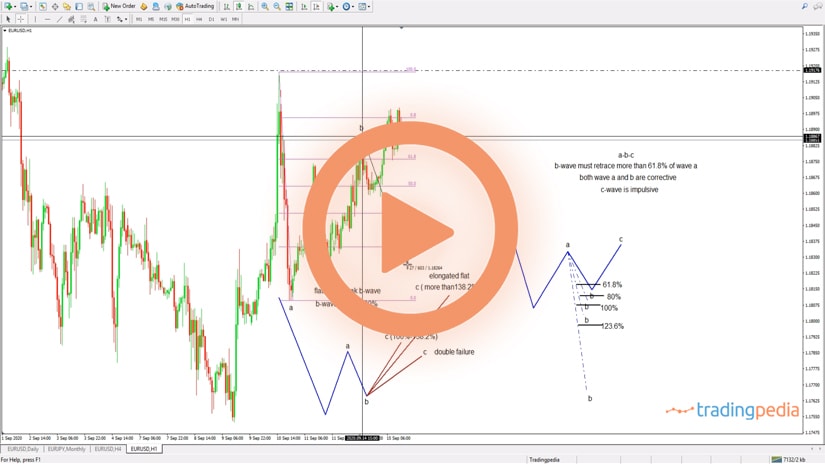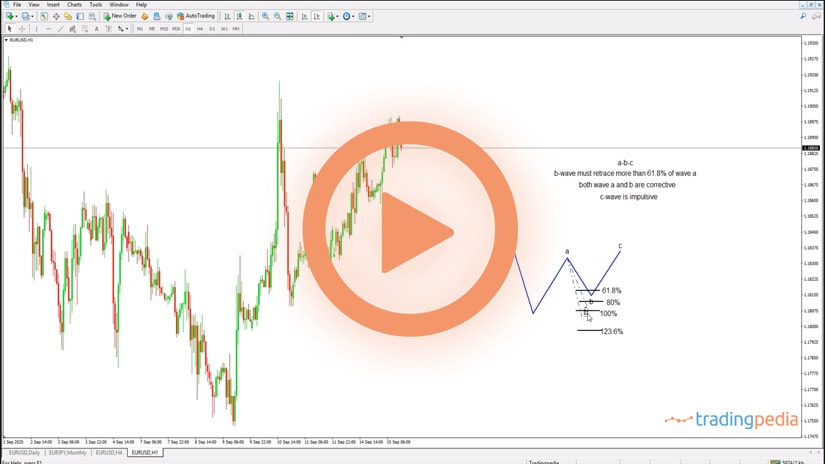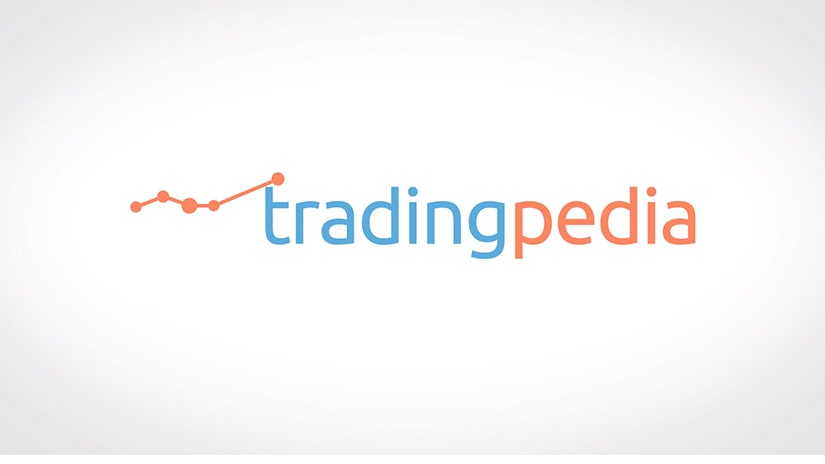
Hello there, this is tradingpedia.com and this video deals still with the MetaTrader, the most popular trading popular for the retail traders. At this occasion I would like to show you some tips on how to set up the MetaTrader to make the most out of it.
How To Build a Custom MQL File
We already covered in the past some basic charting techniques on the MT4, but this has little to do with the charts, but with the capabilities offered by the MT4. If you select from the menu here the MetaQuotes, a new program opens and here you can easily build a custom MQL file using the wizard. With it, you can build an expert advisor, a custom indicator, a script, a library, whatever.
Let’s say we want to build a custom indicator – after we set the name and the general parameters, and so on, you will be able to save it on your computer and then import it on the computer. So, that is one thing to consider with the MT4.
The History Center Feature
And then, let’s say that you are ready to trade. In this case, there are few things to consider. For instance, under the Tools tab on the main menu, you can find the History Center. What it is useful for? For example, this is the GBPUSD the monthly chart. A quick look on the chart, if you go back in time you see that the MT4 offers data only from 1991. What does it mean? We all know that the two currencies exist well before 1991.
Therefore, if you use a technical analysis approach like a top/down analysis with the Elliott Waves Theory, you will need more data. You have two options to import new data on the MT4. One is to use the History Center, open it, and all the markets that the broker offers appear here.
So, you go on the majors, find the GBPUSD, double click to extend the options that we have and you choose the monthly chart. Next, if you click the download button, which I won’t do now because it will take some time until the platform downloads the data (if there is more data).
How to Import New Data on MT4
What if there is no additional data on the History center? Well, we can import new data, but first of all we need to have the data saved under specific parameters. There are sources over the Internet from where one can purchase financial data in various formats, and you can save it in your computer, then browse for it and import it on the MT4. Do not forget to close the MT4 and open it again in order for the data to appear.
By the time you do that, you may end up having all the price action like we have, for example, on the EURUSD. If you open the monthly chart you will see the data only from the 2000 or so. But, if you use the History Center, you can import all the data from 1971, when the actual electronic currency started to fluctuate.
Related Videos
Additional Features
Another thing to do is to use the Options tab under the Tools. For instance, “Select objects by a single mouse click”. If you check this mark, then all the text used when counting waves with the Elliott Waves Theory, or when you draw a trendline and you want to copy it, you will need to click twice on each object, which is something that you don’t want to do.
Then, some other options exist for the charts. For example, do you want the chart to show the OHLC or not, do you want the saved deleted charts to reopen, and so on. All these things must be considered.
When trading with an expert advisor or robot you must allow automated trading, otherwise it won’t work. One last thing – consider that everything under the Tools tab here is meant to help you make the most of the trading platform.
If you want a comparison, consider these as being a car that has only the basic stuff on it, and then you want to add. But if you want to add you will pay something for it. In this case you don’t have to pay anything, you only need to be aware of where to find the tools to make this platform powerful, as it is actually the case.
Thank you for being here and have a great day. Bye, bye.