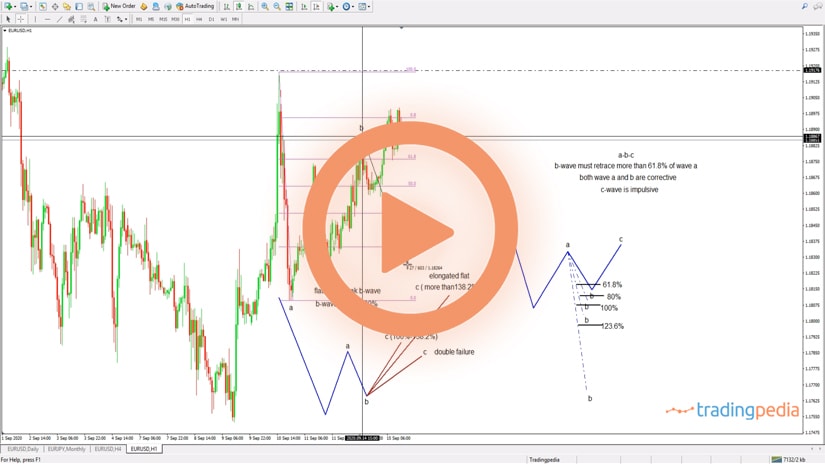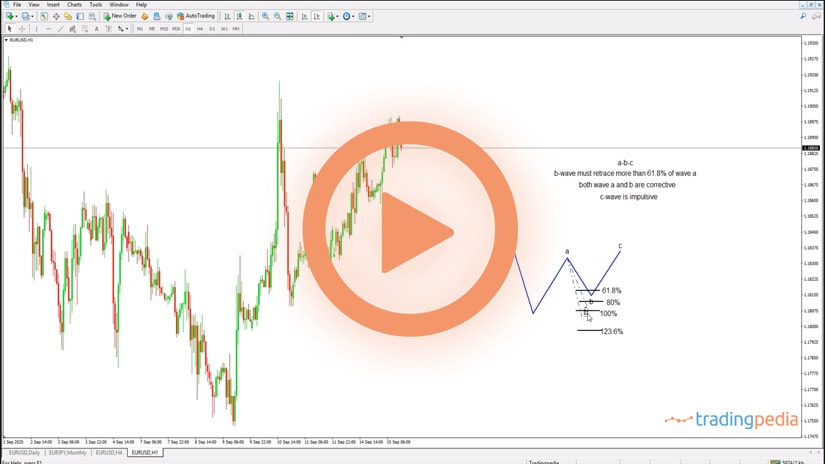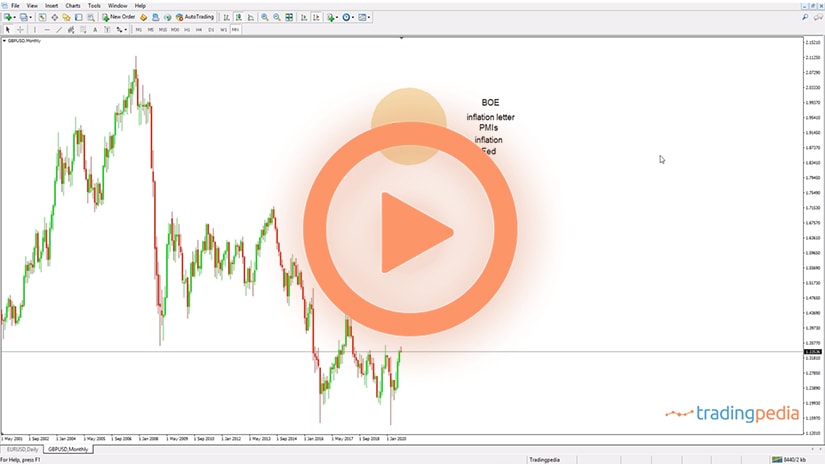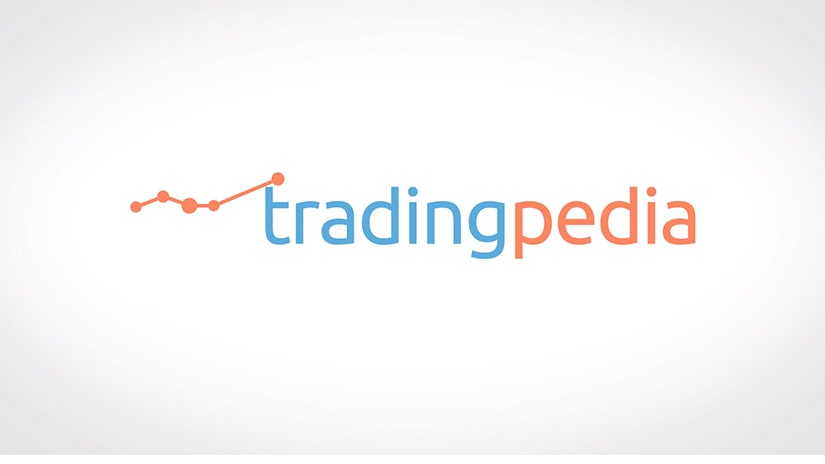
Hello there, this is tradingpedia.com and this video deals with some administrative concepts regarding the MT4 or MT5 platforms. The idea here is to show how to import a custom indicator to the trading platform. It refers to importing one indicator that you have already built using the MetaQuotes editor, by coding your indicator or bought it, and after you save it you can import it to the trading platform. There are some steps to consider, not very complicated ones, but to consider, otherwise the indicator will not work.
Where To Find MetaTrader 4 Trend Indicatiors
The MetaTrader4 trend indicators appear listed under the Insert/Indicators/Trend. Here are all the oscillators, with the default settings. We can see the RSI, the William’s Percentage Range, the Average True Range, Volume indicators, Bill Williams indicators, custom indicators, etc.
But these are not all the indicators that one may find over the Internet, for instance. If you go over the MQL database of the company that built the MetaTrader platforms, you may find thousands of indicators that may help you in trading, or expert advisors, and you may want to import them. Or, an indicator built with the MetaQuotes and you want to import it on the trading platform.
Importing Indicatros From MetaQuotes
How to do this? The first thing is to save your work on the desktop and remember the folder. For instance, if you built your custom indicator with the MetaQuotes or you download it from the Internet, you saved it on the computer.
Next, you go on the File and choose the Open Data Folder. If you select it, a folder opens, where the exact location of the MetaTrader is on this PC. Here you can find various folders to consider, and of importance is the MQL4 folder. If you click on it, you search for Indicators or Experts. If you have an indicator that you already saved on your computer, you open the Indicators folder, where are all the indicators that come with the default settings, and paste the new indicator here.
Two types of extensions exist for the files part of this folder – ex4 or mql. Sometimes it works with only one extension, some other times you need to have both of them, but you will be guided by the program. After you paste the indicator in the folder, you close the window. Normally, all the indicators should appear here on the MetaTrader, but you won’t see it straight away. What you need to do is to close the trading platform and open it again. Otherwise, the changes made will not be recognized and you won’t know why you cannot use your indicator or the expert advisor.
After restarting the MetaTrader, you simply go back and under the Indicators tab you will find the newly imported indicator. To apply it on the chart, you select it and drag it on any timeframe you want – in this case, the EURUSD 1h chart.
From this moment on, you can use it like a regular indicator and it will appear in the list of custom indicators. The same thing you could do with an Expert Advisor – by the time you build one, or buy one from the Internet, if you want to import it, you do the same on the chart.
Related Videos
Conclusin
This is how you import an indicator on MetaTrader and it is quite a simple process. However, you need to follow the rules and the most important one is to close the platform after you paste the indicator on the folder. Otherwise, it will simply not work.
Thank you for being here. Bye, bye.